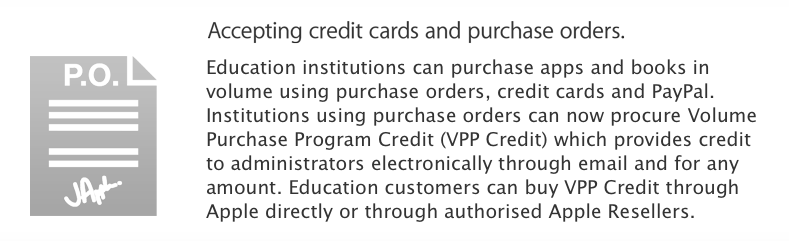Upgrading to iOS 8.1 with Configurator
/Apple recently released a software update for iPads, iOS 8.1
Read more about iOS8:
https://www.apple.com/au/ios/whats-new/
A number of schools have upgraded, and it seems to be working well. If you have been waiting to upgrade to iOS8, I would approach it this way:
- Upgrade one iPad to iOS8, run any updates to Apps to ensure you are running the latest versions, and test everything works. If it's all good, follow the remaining steps. If not, stop and get to the bottom of the issues before upgrading the other iPads.
- Backup user data on the iPads. Download photos and movies, get a copy of documents from all your apps.
- Upgrade your Mac to Yosemite (OS X v10.10) using the Mac App Store. It's a free update.
https://itunes.apple.com/WebObjects/MZStore.woa/wa/viewSoftware?id=915041082&mt=12&ls=1
- Upgrade Configurator to the latest (at least v1.7) – it's a free update.
https://itunes.apple.com/au/app/apple-configurator/id434433123?mt=12
- Upgrade iTunes to the latest version, using "Updates" section in the Mac App Store.
- In Configurator > Supervise > Settings select ONE iPad, and change Update iOS to "when update is available". Click Refresh/Apply button at the bottom of the screen. This will download iOS8.1 and update the ONE iPad you selected. This will take a few hours.
- Once you have added apps and profiles, and everything seems to be working well, go ahead and update the rest of the iPads. Because you downloaded iOS 8 in Step 5, it should install on all iPads of the same model without downloading again, so it should be minutes, not hours.
If you would like assistance to manage this upgrade, contact us to book an appointment.